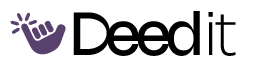Automating Referencing with Zotero
A comprehensive program teaching researchers how to automate referencing using Zotero, covering installation, setup, manual and automatic reference insertion, and citation management in word documents.
Program Modules
Introduction to Zotero
Overview of Zotero and its benefits for automating the referencing process.
Welcome and Introduction
DailyWelcome message and overview of the program content. Read the welcome message. Click next to continue.
Why Automate Referencing?
DailyDiscuss the problems with manual referencing and the advantages of automation. Reflect on your own experience with manual referencing.
“Once I discovered the secret of automating my references then that was a game changer.”
Installing Zotero
Step-by-step guide on how to download and install Zotero and the browser connector.
Download and Install Zotero
DailyInstructions on downloading and installing Zotero from the official website. Download and install Zotero.
“Zotterero is an opensource free software that you can download online install it in your device and use it”
Install the Browser Connector
DailyGuide on installing the Zotero browser connector. Install the browser connector for your preferred browser.
“make sure to install the Chrome connector or the web connect browser connector that uh depending on the browser that you're using”
Open Zotero
DailyOpen Zotero software or application. Open Zotero after installation.
“next thing is now to go into your Zotterero and open it”
Organizing Your Zotero Library
Creating libraries and collections to manage references efficiently.
Daily Library Organization
DailyDedicate time each day to organize your Zotero library.
Adding References to Zotero
Different methods of adding references: manually, via drag-and-drop, and using identifiers.
Adding References Manually
DailyDetailed steps for manually adding reference information to Zotero. Add one reference manually.
“adding the references manually”
Adding References via Drag and Drop
DailyHow to add references by dragging and dropping PDF files into Zotero. Add one reference using drag and drop.
“the drag and drop method”
Adding References by Identifier
DailyUsing ISBN, DOI, or PMID to add references automatically. Add one reference using an identifier.
“is using the online uh using um the icon add by adding items by identifier”
Adding References in Word Documents
Steps to insert in-text citations and generate bibliographies in Microsoft Word using Zotero.
Inserting In-Text Citations
DailyGuide on inserting in-text citations with Zotero's Word plugin. Insert at least one in-text citation.
“the next big question is how do we add these references into our word documents both in text and the reference list or the bibliography and how do we format them into the different styles”
Generating Bibliography
DailySteps to generate bibliography or reference list automatically. Generate a bibliography in a Word document.
“you will go at the end of your document or where you want to add your references Write the title of that section which is references and then come to the zotterero on the tab here and say add bibliography”
Literature Review and Annotation
Using Zotero to read and annotate the articles.
Reviewing and Annotating
DailySteps to use PDF copy, highlight text and add a note. Annotate a PDF with highlights and notes.
“For those that don't have like this this and this Once you get if you manage to get the PDF you can just drag it and and and come and load it on the specific reference like attach You can come and and attach”
What You'll Accomplish
- Install and configure Zotero.
- Organize references using libraries and collections.
- Add references manually, via drag-and-drop, and using identifiers.
- Insert in-text citations in Word documents.
- Generate bibliographies automatically.
- Read and annotate PDF documents within Zotero.
Full program access + updates