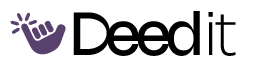Integrating Lorx Doorbell with Fusion NVR
Step-by-step guide to connect your Lorx doorbell to Fusion NVR for enhanced security and monitoring.
Program Modules
Network Preparation
Ensure both Lorx doorbell and Fusion NVR are on the same network.
Confirm Network Connection
WeeklyVerify that both the doorbell and NVR are connected to the same Wi-Fi network.
Find Doorbell IP Address
Locate and note the IP address of your Lorx doorbell using the Lorx Home app.
Open Lorx Home App
WeeklyLaunch the Lorx Home app on your smartphone.
Access Device Settings
WeeklyTap on the device settings for your Lorx doorbell within the app.
Note IP Address
WeeklyFind and write down the IP address displayed for the doorbell.
Fusion NVR Configuration
Configure your Fusion NVR to recognize and connect to the Lorx doorbell.
Log into Fusion NVR
WeeklyAccess the Fusion NVR interface on your computer or monitor.
Add Device Manually
WeeklyNavigate to device management and select 'manual add'.
Enter IP and Credentials
WeeklyEnter the doorbell's IP address, username, and password for authentication.
Connect to Doorbell
WeeklyClick 'add' and wait for the NVR to connect to the doorbell.
What You'll Accomplish
- Connect Lorx doorbell to the same network as Fusion NVR.
- Locate the IP address of the Lorx doorbell.
- Configure Fusion NVR to recognize the Lorx doorbell using manual add.
- Enter correct credentials for authentication.
- Establish a connection between the Lorx doorbell and Fusion NVR.
Full program access + updates