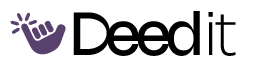Time Blocking in Notion
Create a time blocking schedule in Notion to manage your week effectively.
Program Modules
Notion Database Setup
Create and configure a new Notion database for time blocking.
Create New Table Database
DailyCreate a brand new table database in Notion and name it 'Time Blocking'.
Rename Property to Time
DailyChange the name property to 'Time' to represent the time slots.
Hide Database Title
DailyQuickly hide the database title for a cleaner look.
Set Up Category Tags
DailyChange the 'Tags' property to a select property and name it 'Category'. Add options like cleaning, work, etc. and color code them.
Duplicate and Rename Days
Duplicate the base day to create entries for each day of the week.
Duplicate for All Days
DailyDuplicate the base day seven times to get all days of the week.
Rename to Days of the Week
DailyRename the duplicated entries to Monday, Tuesday, etc.
Add Time Blocks and Activities
Add time blocks (30-minute or hour intervals) and schedule your activities.
Define Time Intervals
DailyAdd your preferred time intervals (30 mins or 1 hour) to your daily schedule.
Schedule Your Week
DailyAdd your tasks and activities into your time blocking schedule for the week.
What You'll Accomplish
- Create a time blocking schedule in Notion.
- Effectively manage time using Notion.
- Organize your week with time blocking.
Full program access + updates