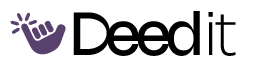Cisco Packet Tracer: Download, Install & Use
A program to guide users through downloading, installing, and using Cisco Packet Tracer, a valuable network simulation tool for IT students and professionals.
Program Modules
Introduction to Packet Tracer
Understand the basics of Cisco Packet Tracer and its importance.
What is Packet Tracer?
DailyLearn what Cisco Packet Tracer is and why it's valuable.
“Packet Tracer is a network simulation tool designed by Cisco.”
Downloading and Installing Packet Tracer
Step-by-step guide to downloading and installing Cisco Packet Tracer.
Navigate to NetAcad Website
DailyGo to the Cisco Networking Academy (NetAcad) website.
“We need to navigate to the Cisco Networking Academy website which is netacad.com”
Enroll in Introduction to Packet Tracer Course
DailySign up for the introduction course to access the download.
“Cisco has an introduction course to packet tracer which we need to sign up for before we can download it.”
Activate Account and Set Password
DailyActivate your NetAcad account and set a password.
“Cisco has sent us an email to activate our account. Click 'Activate Account'.”
Download Packet Tracer
DailyDownload the appropriate Packet Tracer version for your operating system.
“Go up to 'Resources' at the top and then 'Download Packet Tracer'.”
Install Packet Tracer
DailyInstall the downloaded Packet Tracer application.
“Double click onto that file and start the installation.”
Exploring the Packet Tracer Interface
Familiarize yourself with the Packet Tracer interface and key features.
Sign In to Packet Tracer
DailySign in using your NetAcad credentials.
“When Packet Tracer opens you're gonna need to sign in.”
Device Menu
DailyExplore the device menu and available networking devices.
“In the bottom left corner we have all of the devices that we can use.”
End Devices and Components
DailyDiscover end devices (PCs, laptops, IoT devices) and components.
“Here we have the normal devices you would expect like PCs and laptops.”
Connections Category
DailyUnderstand different connection types (straight-through, crossover, auto).
“This is how we'll connect all of our devices together.”
Logical and Physical Views
DailySwitch between logical and physical views of the network.
“We have two options: the logical view and the physical view.”
Toolbar Tools
DailyLearn about the select tool, inspect tool, delete tool, place note tool, and drawing tools.
“Select tool for selecting devices, the inspect tool which is a way to see basic information like routing tables quickly and easily.”
Building a Simple Network
Build a basic network with two PCs and a switch.
Add PCs and Switch
DailyAdd two PCs and a switch to the workspace.
“Add two PCs to the workspace by selecting them from the 'End Devices' menu.”
Connect Devices
DailyConnect the PCs to the switch using straight-through cables.
“Connect these devices using straight through copper cables from the 'Connections' menu.”
Configure IP Addresses
DailyConfigure IP addresses for the PCs.
“Configure the IP address of PC0 to 192.168.0.1.”
Simulation Mode and Ping Test
Use simulation mode to visualize network traffic and perform a ping test.
Enable Simulation Mode
DailyEnable simulation mode and select ICMP event type.
“Click the 'Simulation' button in the bottom right corner to enable simulation mode.”
Ping Test
DailyPing PC1 from PC0 and observe the network traffic.
“Open the command prompt on PC0 and ping PC1: 'ping 192.168.0.2'.”
Examine ICMP Message Details
DailyExamine the details of the ICMP messages in simulation mode.
“Click on the envelopes and get some information about the message.”
What You'll Accomplish
- Download and install Cisco Packet Tracer.
- Navigate the Packet Tracer interface.
- Build a simple network with PCs and a switch.
- Use simulation mode to visualize network traffic.
- Understand the basics of ICMP messages.
Full program access + updates