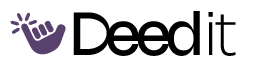EQ Your Room for Great Sound
Learn how to EQ your room using pink noise and a reference microphone for better sound quality in your live streams and overall mix.
Program Modules
Prepare for Room EQ
Gather necessary equipment and resources for EQing your room.
Acquire Reference Microphone
DailyPurchase a measurement microphone (e.g., dbx RTA) from Sweetwater or a similar retailer.
“You'll need to buy yourself a reference mic. You can't do this with just any mic; you have to have a measurement mic because they are the only type of mic with a flat frequency response.”
Download Cheat Sheet
DailyDownload the provided cheat sheet for easy reference during the EQ process.
“I put all this information in a cheat sheet so you can print it off and set it next to your mixer as you're doing this. Download it for free using the link in the description.”
Allocate Time
DailySet aside at least four hours for the EQ process.
“It'll take time to EQ your room, especially if you haven't done it before, so set aside at least four hours with just you and the wing.”
Wing Setup
Configure the Behringer Wing for room EQ.
Reset Main Mix EQ
DailyReset all EQ parameters on your main mix.
“We will be using your main mix EQ to EQ the room, so if you already have EQ parameters on your main mix, just reset all of them.”
Set Up Wing's Oscillator
DailyConfigure the Wing's oscillator to play pink noise through your sound system.
“In order to EQ your room, you need to play pink noise through your sound system using the Wing's oscillator... change the oscillator type to Pink and adjust the level to negative 18 DB.”
Set Up Reference Mic
DailyPlace the reference microphone in the middle of the room, facing the speakers, and connect it to an open input on the Wing.
“Place your mic in the middle of your room facing towards the speakers at ear level... connect this mic to an open input on the wing... turn up the oscillator Channel until it's about the same loudness as a normal worship service at your church.”
EQ Your Room
Use pink noise and the reference mic to EQ your room with the Behringer Wing.
Enable RTA on Reference Mic
DailyOpen the EQ for your reference microphone and enable the Real-Time Analyzer (RTA).
“Open up the EQ for your reference microphone. You got to make sure that the RTA is enabled.”
Identify Problem Frequencies
DailyLook for frequencies that are significantly above the rest in the RTA display and apply EQ cuts on your main mix to address these areas.
“You want to look for frequencies that are significantly Above the Rest. This is what's sticking out in your room, and now you can apply EQ on your main mix to fix the problem areas.”
Iterate and Refine
DailyMake small EQ adjustments on your main mix, then check the RTA display to see how the changes affect the frequency response. Repeat until you achieve a balanced sound.
“You'll make an EQ adjustment on your main mix and then come back to your reference mic to see how things changed and so on... toggle that main mix EQ on and off to hear the difference.”
What You'll Accomplish
- Understand the importance of room EQ.
- Learn to use a reference microphone and pink noise for room analysis.
- Master the steps to EQ a room using the Behringer Wing console.
- Improve the sound quality of live streams and overall mixes.
Full program access + updates